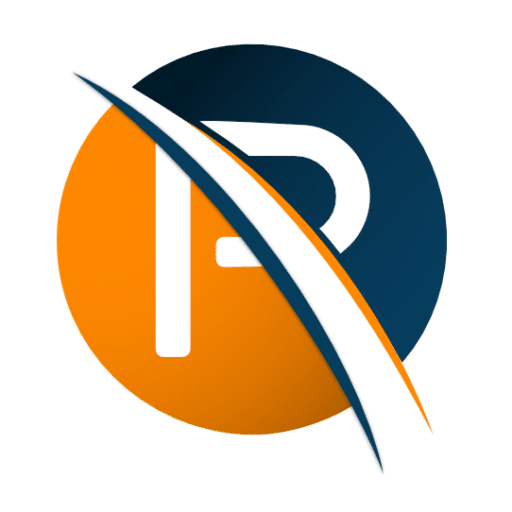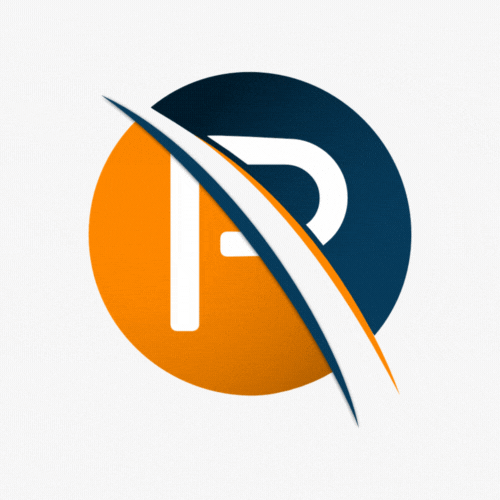You have finally made it to the final phase of your payroll implementation, one of the busiest phases of an implementation.
The Parallel run requires extra effort from the payroll admin/team. This is because during a parallel run you will run the old and new systems in parallel to test that the new payroll setup is accurate.
The Parallel run is a safe opportunity to test every aspect of your new system. As well as the perfect opportunity for the payroll admin to practice the new system. And get familiar with:
- User interface – What the system looks like and how it reacts.
- System navigation – How to navigate the system.
- Reports – How to request reports and get familiar with the different report layout and look.
- System and Employee Changes – How to add new employees, payslip changes, profile edits, etc.
- Leave Scheme Setup – How to set up, manage, and edit leave on the new system.
- Component Calculation – How the new system calculates components.

How to Approach a Parallel Run
Transferring data accurately is just as important as the payroll admin getting familiar with the new payroll system.
A crucial way for the payroll admin to become more competent on the new system is by working alongside the consultant during the parallel run. During this phase, the payroll admin and consultant will do a payroll run together on the new system.
Besides this being an essential training opportunity, it can also ensure that the Parallel run is as accurate and effective as possible.
NOTE: A consultant may have a different way of balancing and running the parallel, which may not be the method you are used to.

6 Steps on How to Reconcile during a Parallel Run
These crucial checks will aid a successful and accurate recon during a parallel run. We have divided these checks into six steps that can be followed during your parallel run.
Step 1 – Add new engagements or terminations
Are there any new employees or terminated employees?
Step 2 – Add promotion details
Make adjustments to any promotions, positional changes, and any other areas that would be affected by this.
Step 3 – Make basic information changes
Were there any changes to the number of medical aid dependents, banking details, surnames, or other items in employee profiles?
Step 4 – Add payroll information
Import extra earnings and deductions. E.G. overtime, variation in hours, loan deduction, or garnishees. This may include removing items that are no longer relevant or adjusting transactions already in place. Ensure you use this as an opportunity to familiarise yourself with batch and manual input.
Step 5 – Add Leave information.
Capture leave transactions. It’s important to familiarise yourself with manual leave input before the Employee Self Services goes live for you to be able to make manual changes in the future if it is ever required.
Step 6 – Pull reports and compare totals
To compare totals, pull a Company Reconciliation Report from both systems. They should balance 100%. Note: you may differ by a few cents due to how the system differs in rounding.
If you do not balance, you can pull an Employee Totals Report to view all the employees’ payslip totals. You can use this report to find the differences in the payslips. This will direct you to the source of the difference, which can then be corrected according to the old system.
Next, check the Leave Liability Report – it shows the leave balances and the leave payout amount should the employee resign/be terminated as of today.
Then run and test any Custom Reports that may have been requested and make sure that they are working.
Lastly, run a test with the bank ACB file, and check that the payable amounts on both systems match and that your bank accepts the ACB file.

WHAT TO WATCH OUT FOR DURING A PARALLEL RUN.
A new payroll implementation is not a common occurrence. So, when it happens, you are bound to come across some unique problems and learning curves. Let’s take a look at what you can watch out for if you are facing problems during your parallel run.
Make sure that calculations are working correctly and that there are no manual adjustments or fixed/recurring values loaded as overrides. Also, ask your consultant how to override values manually, without knowing how this is done on a new system, you won’t know whether it has been done.
What to look out for in a leave setup. It is crucial to look at the leave balances and ensure that leave accrual per employee is also correct. If this is not done it can be extremely difficult to correct down the line.
Be on the lookout for Tax adjustments during the parallel run. If there are big tax adjustments, it could be an indication of either the Year-To-Date balance being loaded incorrectly or transactions/components not being set up correctly.
Need Help with your Parallel run?
Our professional and experienced consultants are ready to help.