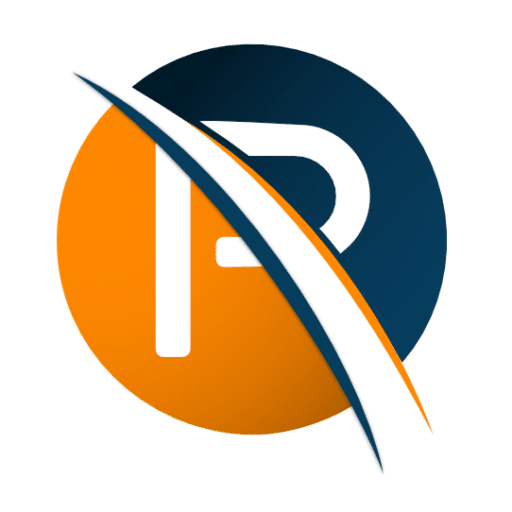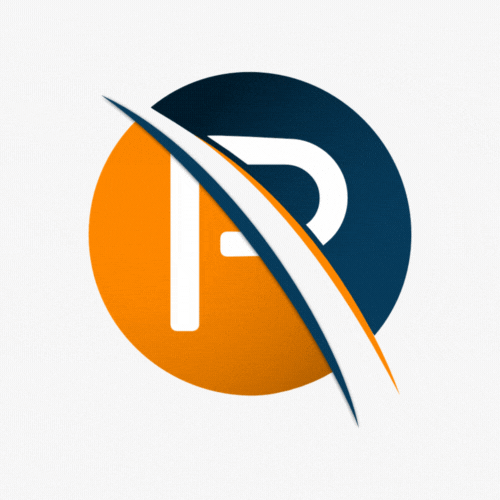1. Under report, select the Tax Certificate Run

2. In order to execute IRP5 select retrieve files and reports for February

After the Live file is created, the next step is to create the IRP5’s. These reports can then be printed out and issued to the relevant employees by clicking on the execute button next to the relevant report. You may also generate these reports before the LIVE file has been finalized so that you can check your tax certificates.
PLEASE NOTE: It is not advisable to print tax certificates from PaySpace if you have created any manual adjustments on any employees in e@syFile. In this case, you would need to generate the certificates in e@syFile.

Viewing/downloading individual Tax Certificates
It is possible to view or download individual tax certificates in PaySpace.
1. Go to the employee and click on Payroll results –> Tax Certificates and Historical Drill Down

2. Now you will be able to view or download the Tax Certificates
By clicking on the edit button, you can add manual tax certificates to the employee

Still Stuck?
Get in contact with one of our consultants